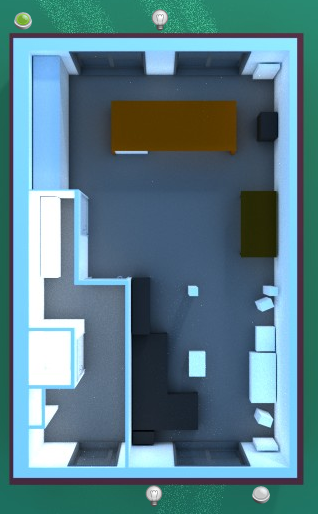
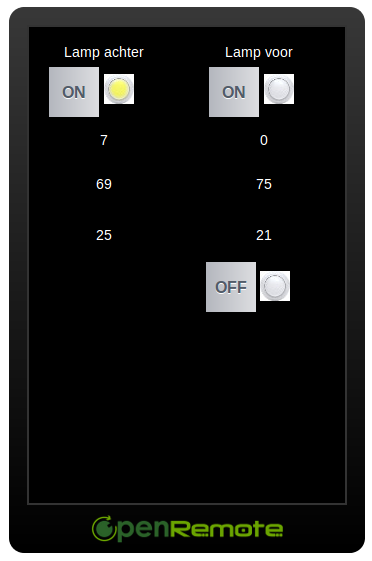 Here’s a guideline to setup ZWave.me GPIO addon on your Rasberry Pi and install OpenRemote.
Here’s a guideline to setup ZWave.me GPIO addon on your Rasberry Pi and install OpenRemote.
Hardware
ZWave.me addon module is bought separately from the Rasberry Pi and can be plugged in using the GPIO pins on the board. So far, for the hardware setup 🙂
Software
Setup Rasberry
- Download the hardfloat version of Raspbian “wheezy” here.
- On Ubuntu:
Unzip
Plugin SD card
Unmount card (df -h to check which devices)
sudo dd bs=4M if=~/Downloads/2013-05-29….img of=/dev/sdd
sync
Plugout SD card - Plugin SD card in the raspberry and fire it up
- Set timezone
Enable SSH
Also note the IP for logging on to your Raspberry.
(When you already closed the config, start it again using raspi-config) - Add en_GB locale (or the one for your region) and add to /etc/default/locale
LC_ALL=en_GB.UTF-8
LANGUAGE=en_GB.UTF-8
Setup R-wave
- Logon to Raspberry via SSH or use the terminal
- wget -q -O – http://razberry.z-wave.me/install | sudo bash
- Uncomment following lines in /boot/config.txt:
framebuffer_width=1280
framebuffer_height=720 - Reboot via:
sudo reboot - Check http://<ip Razberry>:8083 to make sure all is running up to this point.
The site also provides functions to add new devices, put them on a map, view their state and control them.
Install Java 8
- Download file using Raspberry or computer
Copy from computer to Raspberry using:
scp jdk-8-ea-b36e-linux-arm-hflt-29_nov_2012.tar.gz pi@192.168.0.148:/home/pi - Logon to Raspberry and execute:
tar zxvf jdk-8-ea-b36e-linux-arm-hflt-29_nov_2012.tar.gz /opt
sudo update-alternatives –install “/usr/bin/java” “java” /opt/jdk1.8.0/bin/java 1
sudo update-alternatives –set java /opt/jdk1.8.0/bin/java - Add JAVA_HOME to /etc/environment:
JAVA_HOME=/opt/jdk1.8.0 - Add JAVA_HOME and PATH to ~/.bashrc
export JAVA_HOME=”/opt/java/jdk1.8.0″
export PATH=$PATH:$JAVA_HOME/bin - Reboot using:
sudo reboot - After logging on again, Java can be verified by executing: java
Install Open Remote
- Download from the site using Raspberry or computer
Copy to Raspberry using:
scp OpenRemote-Controller-2.1.0_SNAPSHOT-2013-06-17.zip pi@192.168.0.1:/home/pi - Logon to Raspberry and unzip to /opt
- Install librxtx-java using:
sudo apt-get install librxtx-java - Copy file librxtxSerial.so to OpenRemote:
cp /usr/lib/jni/librxtxSerial.so /opt/OpenRemote-Controller-2.1.0_SNAPSHOT-2013-06-17/webapps/controller/WEB-INF/lib/native/librxtxSerial.so - OpenRemote is started by going to /opt/OpenRemote…../bin and then start using:
for debugging use: sudo ./openremote.sh run
for running in the background use: sudo ./openremote.sh start - Verify all is working by visiting http://<ip razberry>:8080/controller
- Sign up for an account at OpenRemote here, this is required for the controller (sync panel/ configuration). Logging on to this site enables you to configure OpenRemote. After that sync. When synced, the configuration is loaded and the panel can be opened via http://<ip razberry>:8080/webconsole.
- After configuring RRD4J, graphs can be viewed via http://<ip razberry>:8080/controller/graph?name=temperature
Upgrading the firmware of the Raspberry Pi via:rpi-update
Update all software on the Raspberry Pi via:
sudo apt-get update && sudo apt-get upgrade
